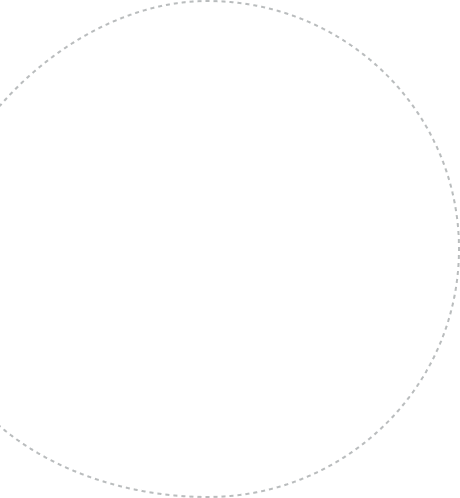On and off, I know you are battling to copy a page of WordPress. How to duplicate a page in WordPress? Join this conversation to figure out how to copy a page in WordPress practically with minimum time and effort. It’s hard to arrange the new format for every page; the given conversation is all about “How to duplicate a page in WordPress is easy and quick manners”.
There are several explanations to duplicate page in WordPress; from those, the most well-known solution is you should have a verified format in which you will create your page. Everybody in the team should have to follow this pre-arranged format before creating any page. For Example: Make a standard WordPress page and use it as a layout.
When you demand the same page as before, clone or copy that page, and modify it according to your requirements. Precise and quick solutions for duplicating WordPress pages are waiting for you. Let’s come and join us for scratching new directions.
Table of Contents
- Important Learning Tips About Duplicate A Page In WordPress
Important Learning Tips About Duplicate A Page In WordPress
No matter which duplication you want and which kind of business you are running, WordPress page duplication should be simple and fast within a few clicks. In this conversation, we discuss many authentic and quick solutions, but when you are going to select any method, you must know all related methods because it’s difficult to change the duplication page templates. Long story short, you must select the one duplication method wisely; otherwise, it may create future work problems.
Before you Duplicate a Page In WordPress, Here are a Few Instructions To Follow:
- The copy-and-paste method is a simple and flexible way to duplicate a WordPress page, but it requires manual copy-paste. Overall, it’s the least expensive duplication method in the entire stock.
- The Built-in Block Editor function is another advanced and valid method to duplicate WordPress pages, but users need to learn some tricks discussed in the given conversation.
- The Most used duplication method is Plugin. The reason to use the Plugins is automatic WordPress page duplication. But there are a variety of plugins available according to the nature of the website. Some plugins are available in the paid version, and some are freely accessible. The simple way to select plugins is to understand which kind of duplication features you are looking for. If you are interested in using only a few simple features, free plugins are a good choice. But if you want to have some advanced duplication features, you should apply some smart tricks as described in the given discussion.
- Editing in the Function.php file is another attractive way to Duplicate a Page In WordPress. Let’s scroll down your page and learn how to apply this quick and simple duplication.
When to Duplicate a Page?
All of us want to know how to duplicate a page in WordPress. But before applying duplication, we have to know when to duplicate a page. Let’s come and find out the reason for WordPress page duplication.
- Genuinely no one can redesign the page or post format when you want to create your content.
- Sometimes you don’t need to change the layout; you want to change the content and images. In this situation, Duplicate A Page In WordPress is the best choice.
How to Duplicate Page in WordPress?
Method 1: Duplicate Post Plugin
Step 1: Installation of Plugin
The plugins used to Duplicate the page are key tools of a WordPress website. If you want to install the Plugin:
- Go to the plugin tab on the WordPress environment’s left side.
- After opening the new page, go to the search area and find a duplicate post. When you click on the OK button, the results will come up in the same plugins.
- Select the Plugin and click on the install button. When Plugin completes its installation, the message of confirmation will pop up for the final OK click.
Step 2: Start Duplication
In the second step, your system is ready for WordPress page duplication, and now you can go to page duplication and apply the required changes according to your demands.
Method 2: Using Visual Composer
Earlier, new WordPress page formatting is not an easier task for every piece of content, but duplicating solves this problem. First, you should compose a WordPress page format and then go to the menu and save this format as a standard layout. All the time, when you want to use a new WordPress page, select the standard page format from the main menu and start your work.
Method 3: Advance Layout Builder
Duplication functions are already available in the updated version of WordPress. You can select the specific design from the available formats, and if you want to clone the page, save the selected format with any name. Now you are ready to apply WordPress page duplication. Whenever you want to duplicate a page in WordPress, select your default/ standard format and create your new page.
Method 4: Copy & Paste your Content Manually
When we discuss traditional approaches of WordPress page duplication, copy and paste were the most used tricks. The brute Force method is used to duplicate the WordPress page; you have to copy the complete content of the page and save it in the form of a new draft, and whenever you want to use that same page, go to the saved draft and create the new page.
Few things you have to know before duplicating the WordPress page.
- Your website may have few pages; get help from SEO tools.
- You can’t approach the page by using backend development features.
Do you agree with the above two features? If yes, then you can copy and paste your page and get a new page. But at the same time, this method has some disadvantages. Genuinely, it’s a simple method, but you can’t copy and paste your videos, graphics, and links. Some customized HTML pages also restrict the copy-and-paste method of duplication.
Method 5: Block Editor’s Functionality
Block Editor’s Functionality to duplicate the WordPress page is considered in the list of Semi-manual methods. In the Block Editor’s environment, you can open the page you want to duplicate and then go to the main menu, here you can find the copy tool.
Copy the whole page and save it in the new draft. Now you are ready to make any changes according to your requirements. But still, this method has some problems like the manual duplication method.
Method 6: Add Code to your Function.php File
This is the most efficient and advanced method to duplicate the WordPress page. But at the same time, this method is a little bit tough and tricky; you have to add a chunk of code in the Function.php file and duplicate your WordPress page.
Then you have to add the Function.php file link on your dashboard; in other words, you can directly access the link anytime from your dashboard. Before starting WordPress Page duplication, you must consider the following steps:
1: Suitable Editor:
WordPress code is editable in different environments, including Sublime Text, Notepad, and Atom. And all this software are freely available and easily accessible by developers.
2: File Transfer Protocol (FTP):
Many FTP clients are available and ensure accurate delivery. FileZilla and CyberDuck have mostly used file transfer protocols. But before installing any FTP, you should make sure about the default file manager because sometimes hosting providers give you FTP services by default.
3: Site’s Server Access:
All these officials’ accesses are allocated when you get the hosting controls. The server access credentials are available in the email when you purchased your account.
4: Experience to Control your Website by using FTP:
If you have this polished skill, you can easily duplicate your WordPress page. But if you have no experience, you can freely get help from FileZilla tutorials.
How to Duplicate a Page in WordPress by Yourself?
If you choose a WordPress page duplication path, be calm and patient because it requires your time and attention in the first trial.
Free Duplicate Plugin: First, you have to get the duplicate post plugin, and this Plugin is fully free and easily accessible.
Follow the given steps to create the duplicate WordPress page:
- Install duplication plugin in your system
- Activate your Plugin
- Add the Plugin short on your dashboard
- Select page option and go to all pages
- Click on the required page and search the clone feature
- That’s it; now you are ready to add you’re interesting material to the new page.
How to Choose the Best Method to Duplicate WordPress Page?
When anyone thinks about WordPress page duplication, the first thing that comes to mind is quick solutions. But according to my opinion and advanced research, you should select the way which suits your business nature and ensure your future stability.
Two best methods about how to duplicate a page in WordPress are here that are mostly used for WordPress page duplication:
- Select the best Plugin according to your requirements and install it. Even if you want to use the Plugin for duplication, go and activate it; otherwise, you can deactivate it. Users can easily apply any available functions by using these plugins, but according to your problem’s nature. The above conversation is a complete description of selecting the best plugin and how to use the features of the installed plugin.
- Secondly, if anyone wants to apply large-scale duplication with high potential, then hard coding is a good way to duplicate page in WordPress. This function-based method gives customized solutions, and sometimes these practices give ideal results.
Undoubtedly, budget is the main in some situations, but there are so many compatible ways to duplicate the page in WordPress, and all are discussed in the above conversation.
The Sum Up
In summary, duplicate pages in WordPress are now easier than ever with the latest updates & effective methods covered by VirtueNetz You can easily clone your content using built-in features or plugins for duplicate pages in WordPress. This saves time and makes managing your website and creating content smoother. Don’t hesitate to try out the new methods of a duplicate page in WordPress and enjoy their convenience. Boost your productivity and efficiency today!


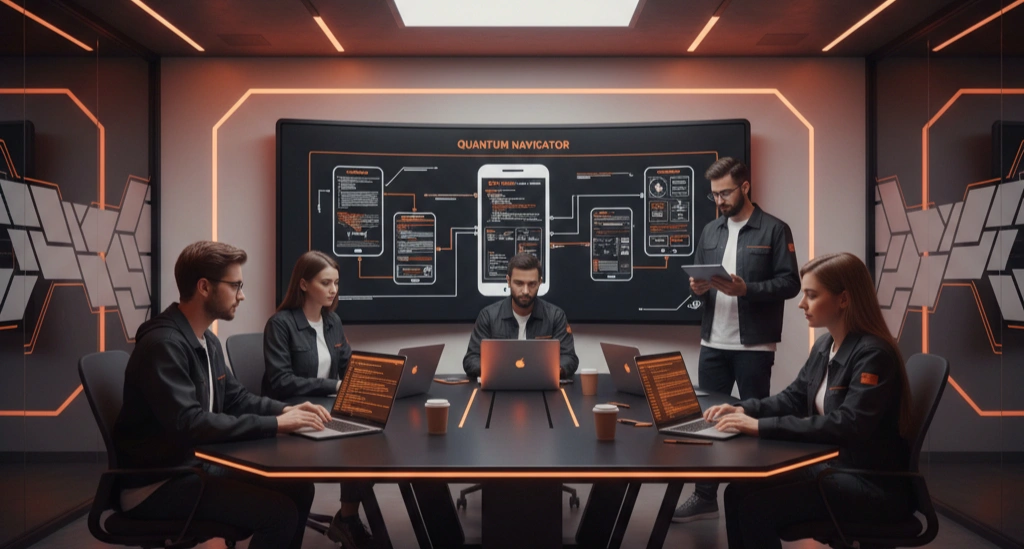 ?>
?>
 ?>
?>
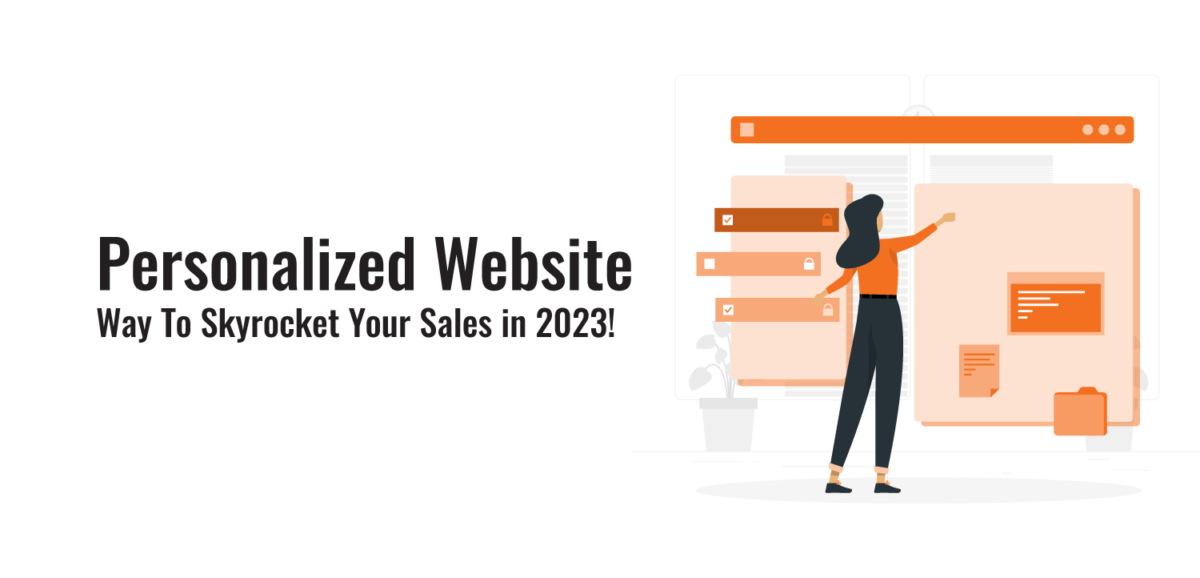 ?>
?>
 ?>
?>
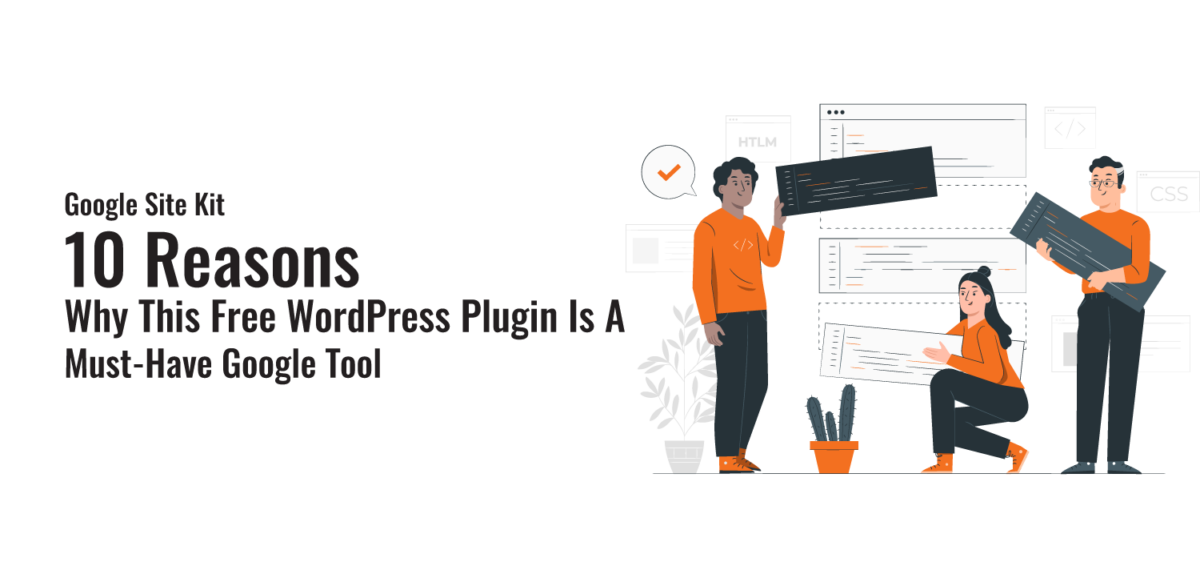 ?>
?>